Component Search Configuration
The 'Component Search Configuration' command allows you to configure the database fields to be used to enter selection criteria
-
within the Component Tree of the Database Window or
-
within the Component Table.
Search criteria configuration within the Database Window's Component tree
The command Component Search Configuration... is selected on the object menu that is displayed when right-clicking on the top horizontal bar of the Database Window or on the header of one of the columns in the Database Window. In both cases the Component View must be active.
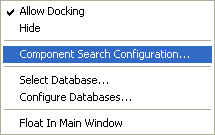
Note
How to open the dialog box in the Component Table is described under Component Table -Section 'Search' or Section 'Attributes and preview'.
The following dialog box will be displayed:
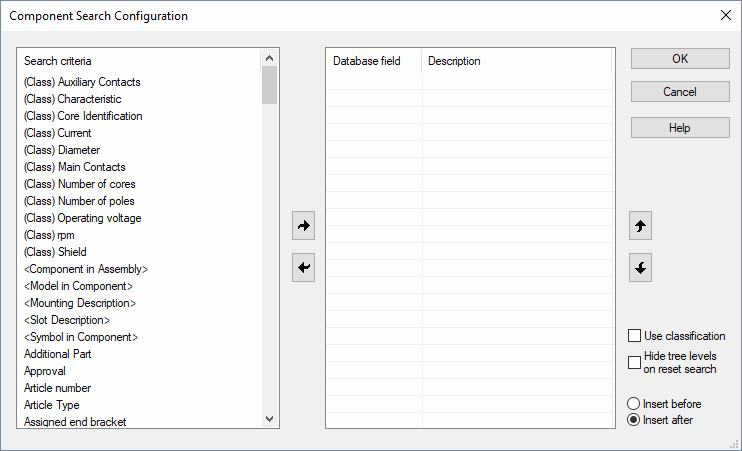
The search configuration is saved along with the database. This means, the desired search criteria will have to be defined again when changing to another database.
Wildcards to be used for searching:
-
'?' (for individual characters)
-
'*' (for several characters).
|
Database Select Configuration |
|
|---|---|
|
Search criteria |
Displays an alphabetically sorted list with all available selection criteria. |
|
|
The table on the left lists all database fields that are available.
The arrow button allows you to move the selected entry to the list on the right.
Following the action, the next entry in the list is automatically highlighted. |
|
|
The highlighted entry is removed from the list of selected fields and added to the alphabetic list of available fields. Any existing entry in the Description field, for the database field being removed, will be deleted.
Following the action, the next entry in the list is automatically highlighted. |
|
Database field/Description |
Displays a list of previously selected fields along with any descriptions that have been entered.
The order of the list entries is defined by the user. It can be changed by means of the arrow buttons to the right of the list. |
|
OK |
Click on OK to confirm selection of the fields. The Component View or Component Table will be re-displayed. |
|
Cancel |
Click on Cancel to close the configuration menu and ignore any changes that have been made. |
|
|
These buttons are used to move entries up or down, in the list, so as to arrange them in the desired sequence. |
|
Use classification |
When searching for components in the database tree or Component Table the database fields/attributes, for which one searches, appear dynamically dependent on the classification. Selection of the 'search fields' is defined in Component Classification.
Check this option to use the defined classification when searching.
When this option is active and Class has been selected as a criterion for the search, the field Class appears in the search window of the database window or Component Table and, dependent on the selected class, also the rest of the dynamic fields.
Example
|
|
Hide tree level on reset search |
Check this option to hide expanded tree levels as soon as the component search is reset. |
|
Insert before/Insert after |
The new entry can be inserted before the selected entry, or after the selected entry in the list, by selecting the appropriate radio button. If no entry has been selected in the list on the right, the new entry is inserted at the beginning or end of the list. |
The search criteria for the Component database tree can be reset using the Reset search button ![]() , which is only displayed, when database fields have been defined for the search.
, which is only displayed, when database fields have been defined for the search.
The contents of all search fields are changed to All and the complete tree contents displayed automatically as usual.
The following search criteria are available for searching in the Component Tree and Component Table:
- <Model in Component>
- <Symbol in Component>
- <Component in Assembly>
These search criteria can be used for searching specific symbols or models in components or components in assemblies.
To configure the search criteria '<Component in Assembly>', '<Model in Component>' and '<Symbol in Component>' in the Component Tree
-
right-click either on upper horizontal line of the database window or on the column headers in the database window,
-
select the context menu command Component Search Configuration...,
-
the Component Search Configuration dialog opens,
-
select the desired search criteria <Component in Assembly>, <Model in Component> and <Symbol in Component> in the column Search criteria and then click on the icon
 :
: -
The search criteria <Component in Assembly>, <Model in Component> and <Symbol in Component> appear in the Database field:

-
After pressing OK the defined search criteria are now available in the component tree:

To configure the search criteria '<Component in Assembly>', '<Model in Component>' and '<Symbol in Component>' in the Component Table
-
open the Component Table with View -> Database Windows -> Component Table
-
right-click anywhere within the area Favorite, Search or Attributes and preview
-
select the context menu command Component Table Search Configuration...
-
this opens the Component Search Configuration dialog
-
configure the desired search criteria <Component in Assembly>, <Model in Component> or <Symbol in Component> with the arrow icon:

-
After pressing OK the defined search criteria are now available in the component table:

It's also possible to search for slots and mounting rails.
To configure the search criteria '<Mounting Description>' and '<Slot Description> in the Component Table:
-
open the Component Table using View -> Database Window -> Component Table
-
right-click anywhere within the sections Favorite, Search or Attributes and Preview
-
select the context menu command Component Table Search Configuration...
-
this opens the Component Search Configuration dialog
-
configure the desired search criteria <Mounting Description> and <Slot Description> using the arrow keys

To search for certain components using attribute values, the command Search... is available in the Database structure's context menu.
To search for components using attribute values
-
right-click on the component database window header in the search field area and select the context menu command Search...
-
enter the search criterion for the attribute value using a wildcard, e.g. *X20*
-
press OK
-
This filters the database and displays all components, which have the selected attribute value.
-
To reset the filter, right-click in the header once again and select the command Reset Search



